Чем мы можем помочь?
To create a course and add a lesson, you should: 1) In the upper right corner of the main page, click on the Create Course icon. Enter the Course Name. In the course description, we recommend providing brief information about the course, the author, and upload your cover or choose one from a publicly available set.
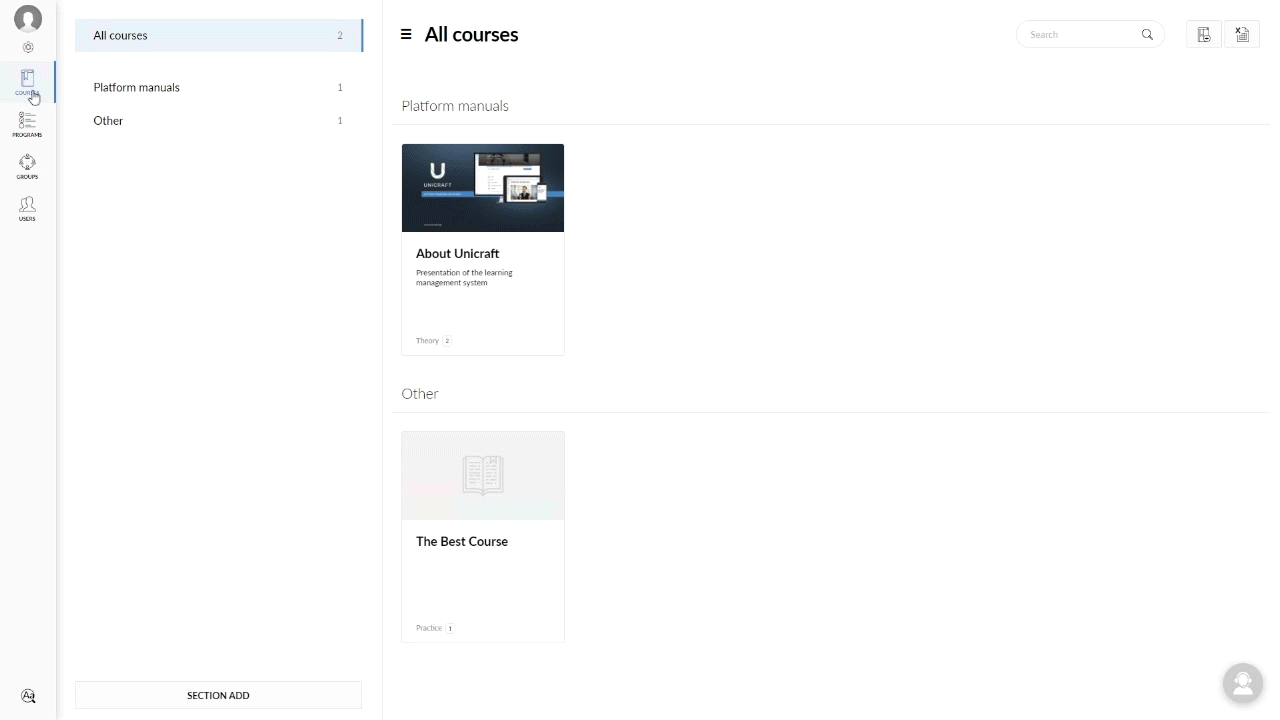
2) In the upper left corner, click on the Lessons tab, in the Add lesson field, select any lesson you are interested in.
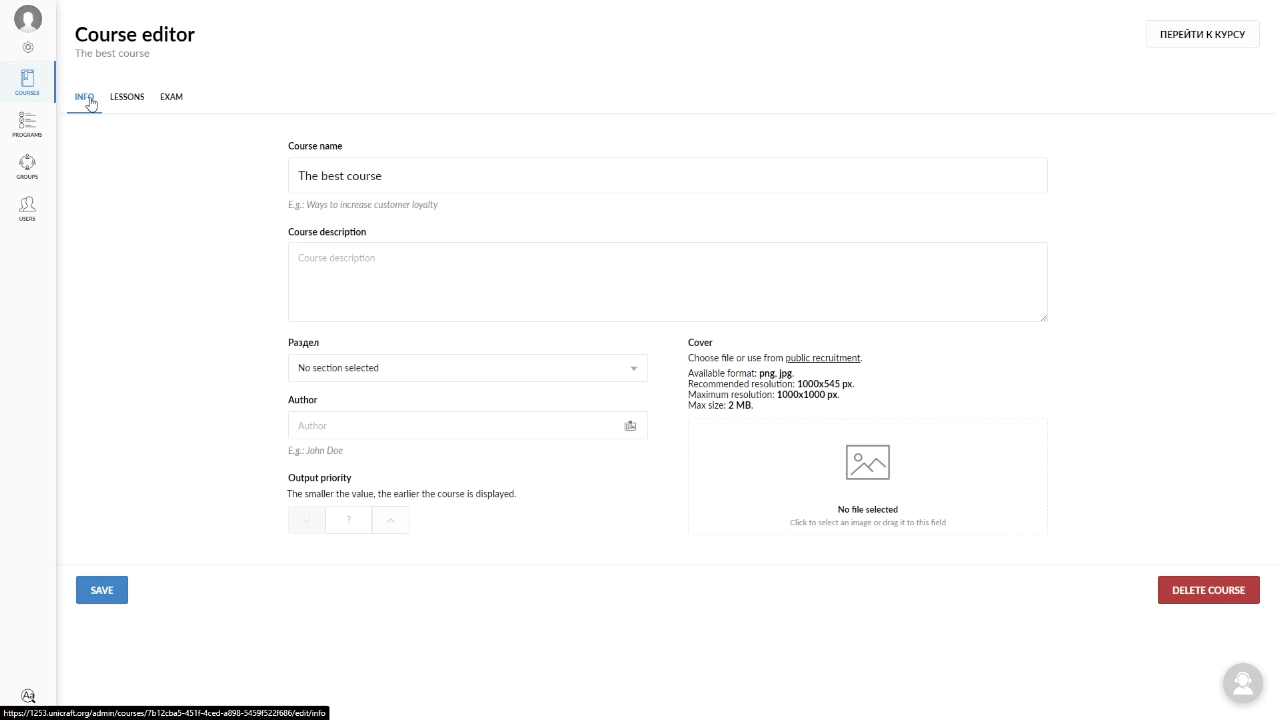
There are two ways to upload an audio file when creating a lesson:
a) If you have an mp3 audio file that doesn’t exceed 200 MB, to upload it to the platform, click on the Audio icon in the Add lesson section and select it on your computer.
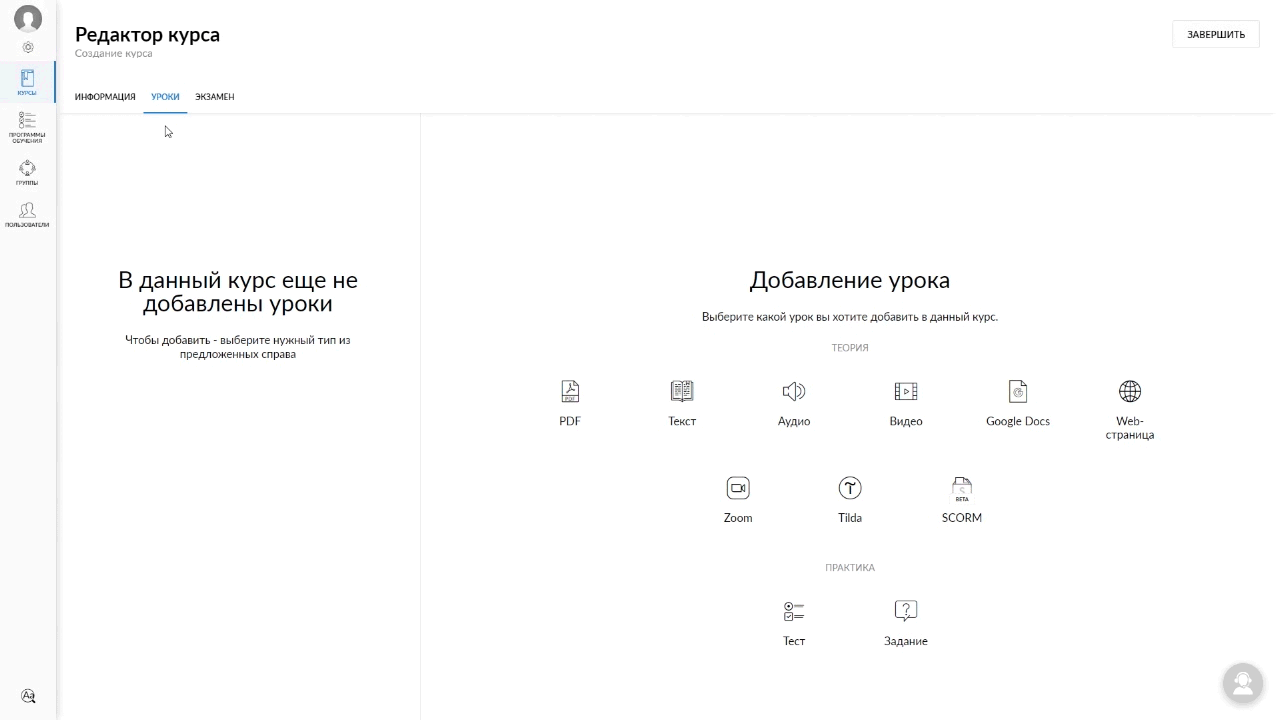
Important! Supported format: mp3. Maximum size: 200 MB. We do not recommend downloading audio files exceeding 200 MB, since it may be inconvenient for students to listen to them.
b) If you have an audio file in any other format, you should convert it to mp3
To do this, you should click on the Audio icon in the Add lesson section, use an online service in the Source field to change the file format or size, select it on your computer and wait for it to convert.
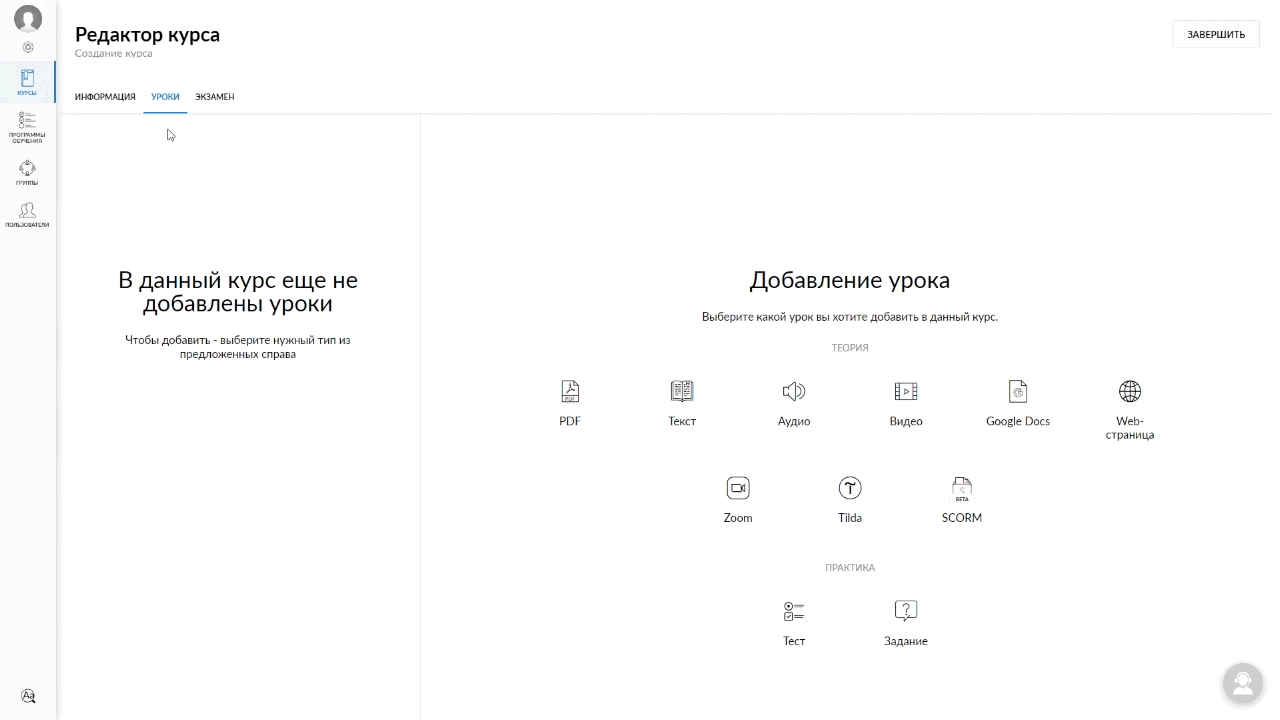
When the conversion is complete, download the file to your computer and upload it to the platform.
Important! After adding the file, be sure to click on the Create button and don’t forget to set the Audio name and description.


