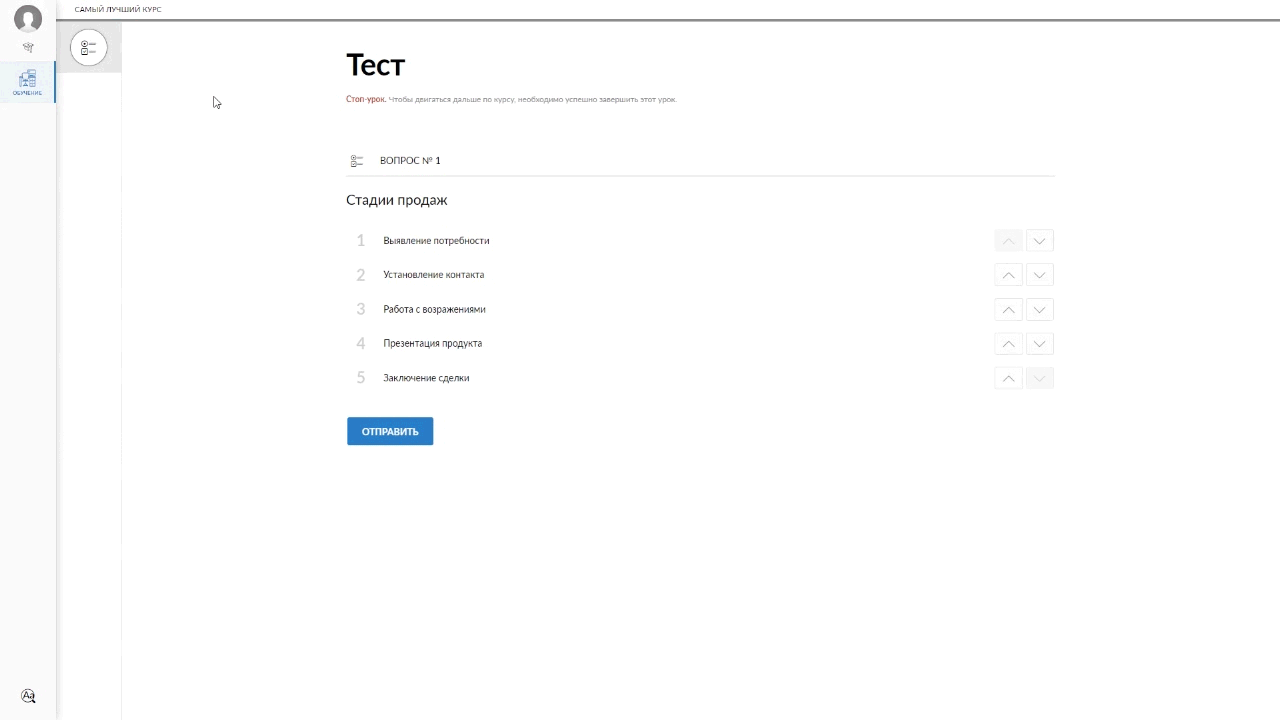Чем мы можем помочь?
To create a course and add a lesson, you should: 1) In the upper right corner of the main page, click on the Create Course icon. Enter the Course Name. In the course description, we recommend providing brief information about the course, the author, and upload your cover or choose one from a publicly available set.
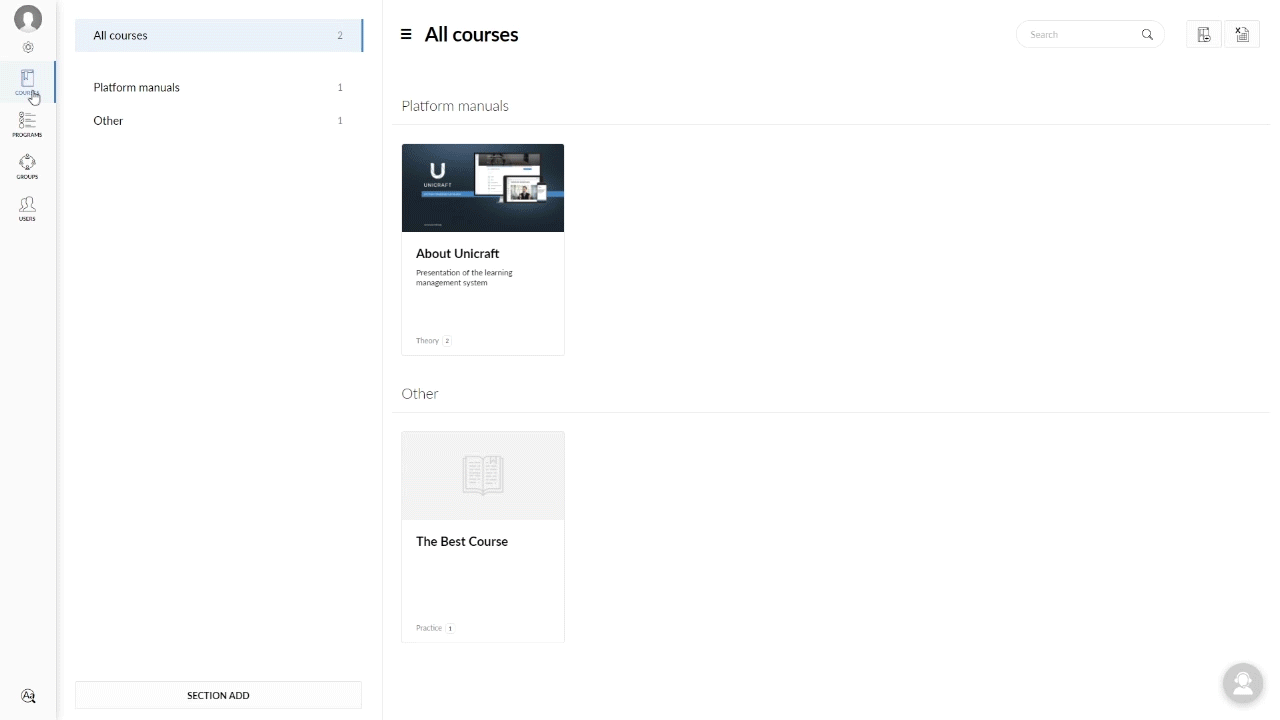
2) In the upper left corner, click on the Lessons tab, in the Add lesson field, select any lesson you are interested in.
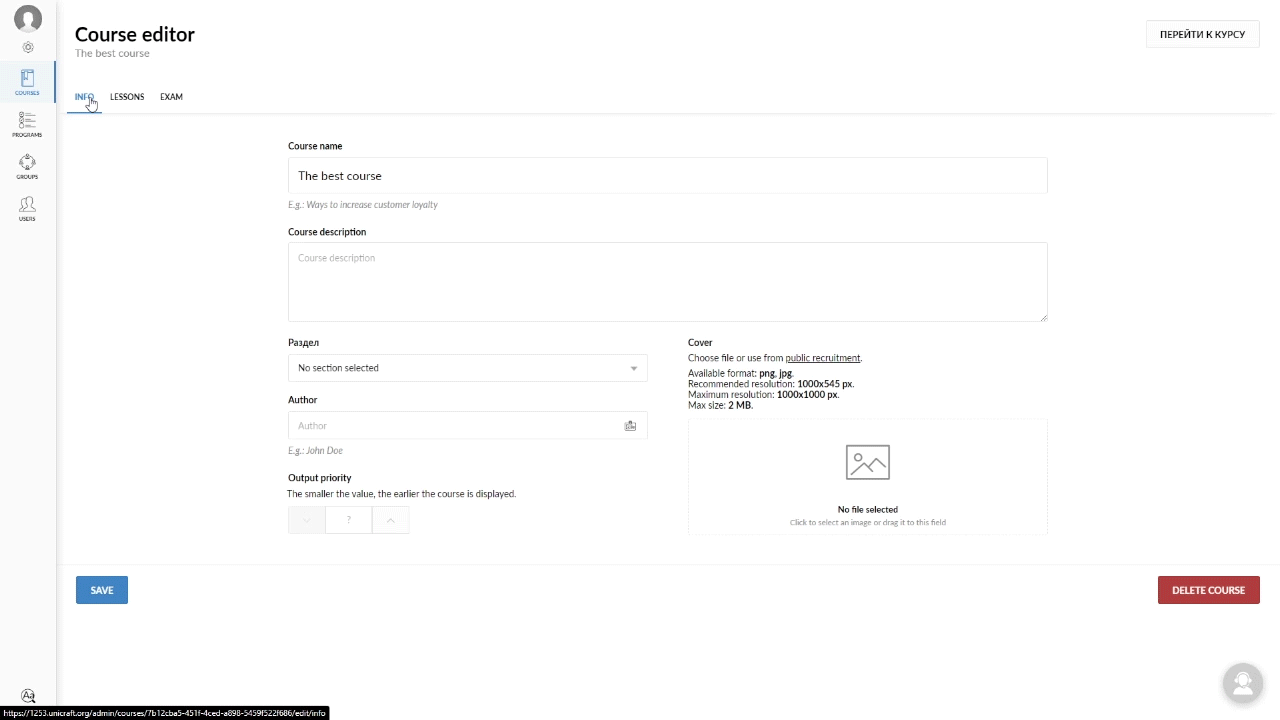
A sequence is a question that requires to reveal a principle of making a particular sequence. Students need to arrange the answers in the correct order.
For example, a task can be as follows: arrange the 5 classic sales stages in the correct order.
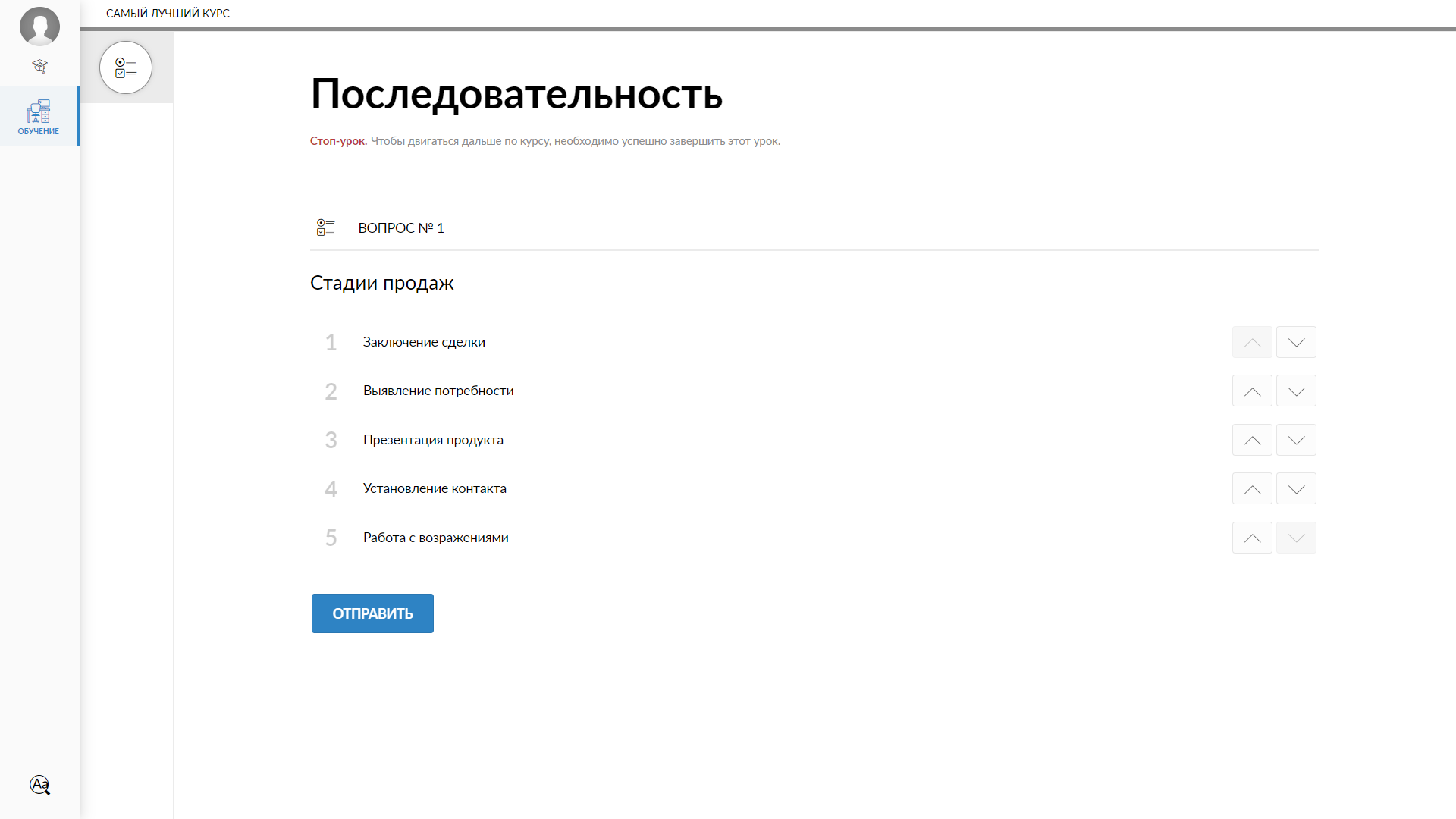
To add a Sequence test, you should:
1) Click on the Test icon in the Add lesson section and select the Sequence type in the Questions field.
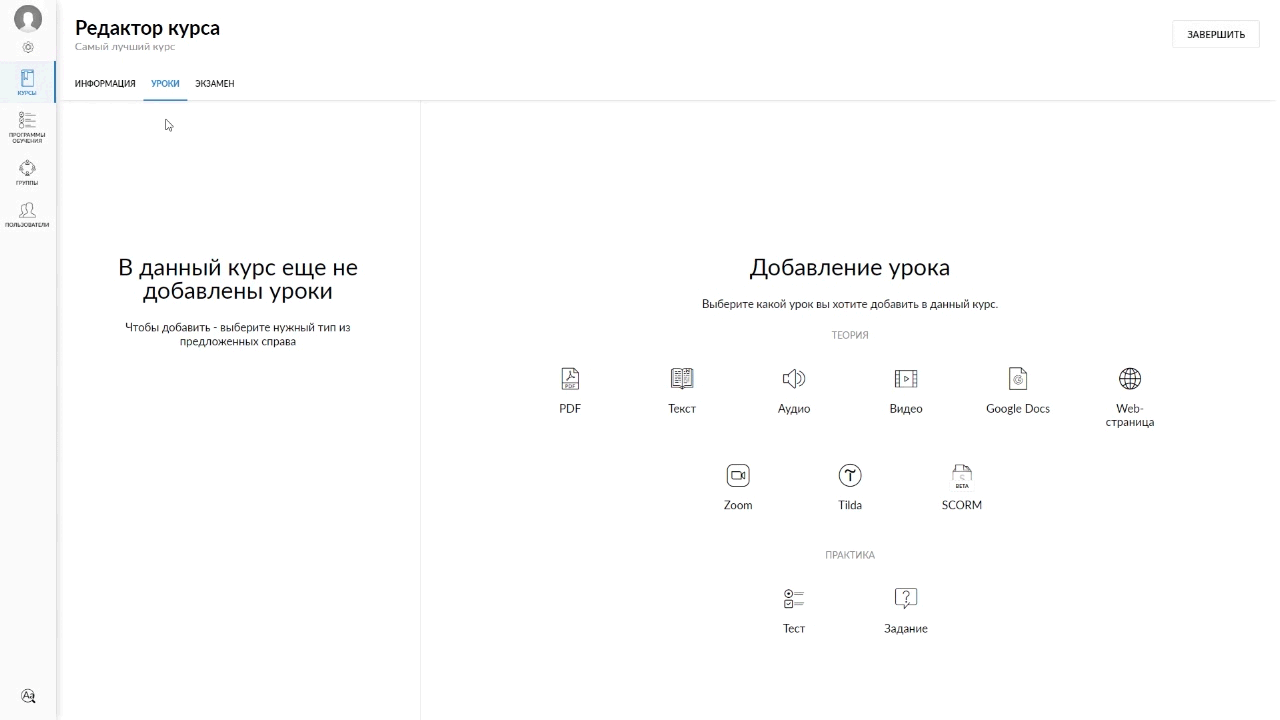
2) Enter the Test name and description. In the Questions field, enter the question and the sequence options. To add options, click on the Add an answer option. In the answer options, enter the points to be included in the sequence. To add another question containing a sequence, click on the Sequence icon.
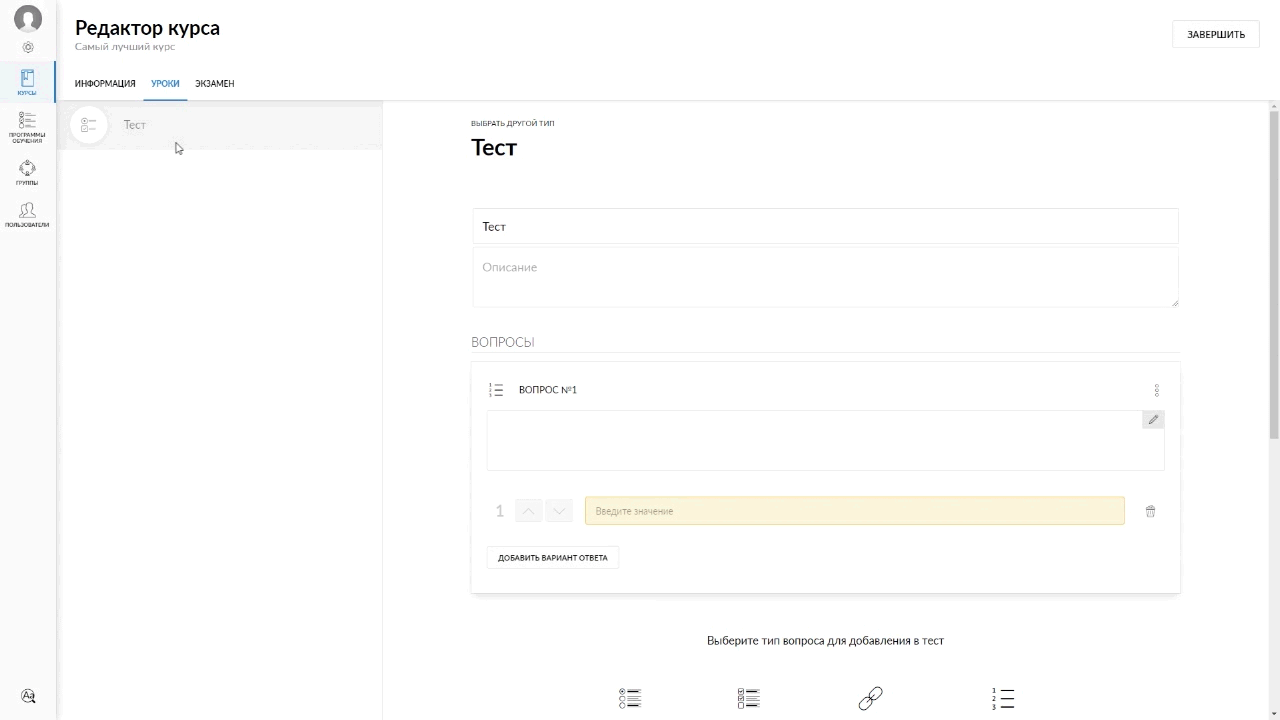
3) To delete sequence options, click on the Basket icon to the right of it. To delete or copy a question, click the Three dots to the right of it.
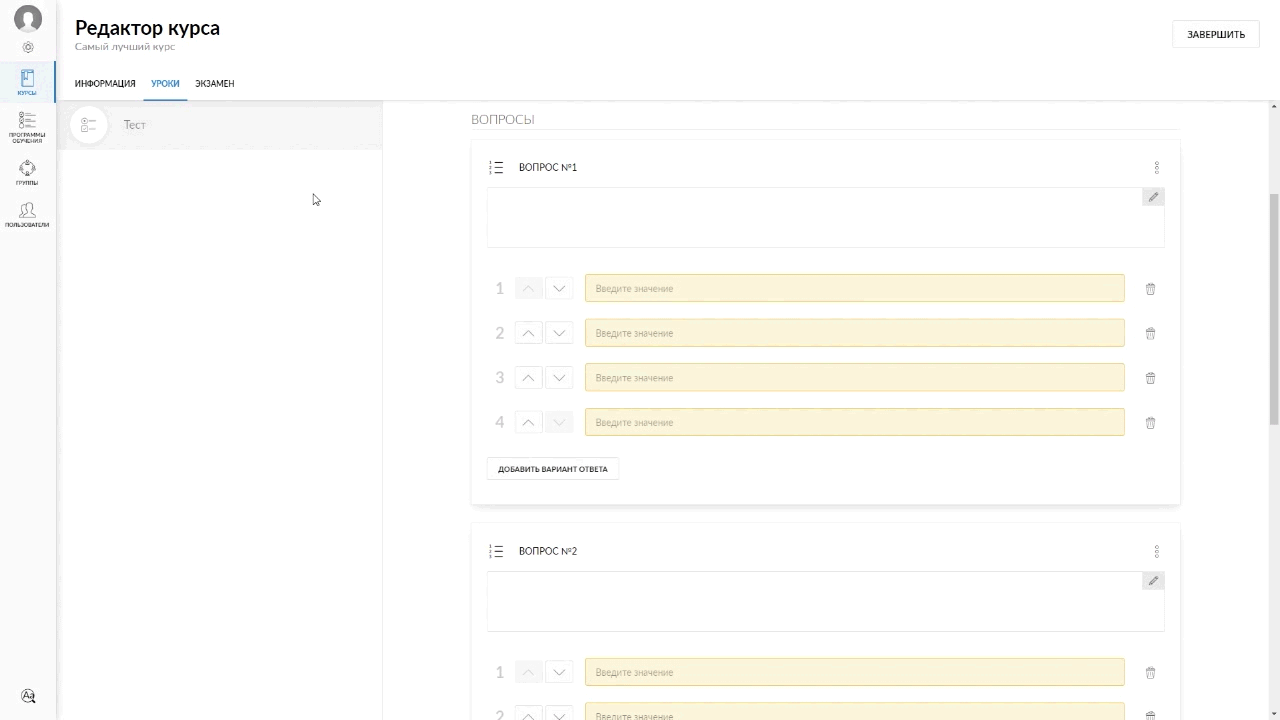
4) At the very bottom of the page, you can additionally configure the test Pass parameters. After editing, click on the Create button.
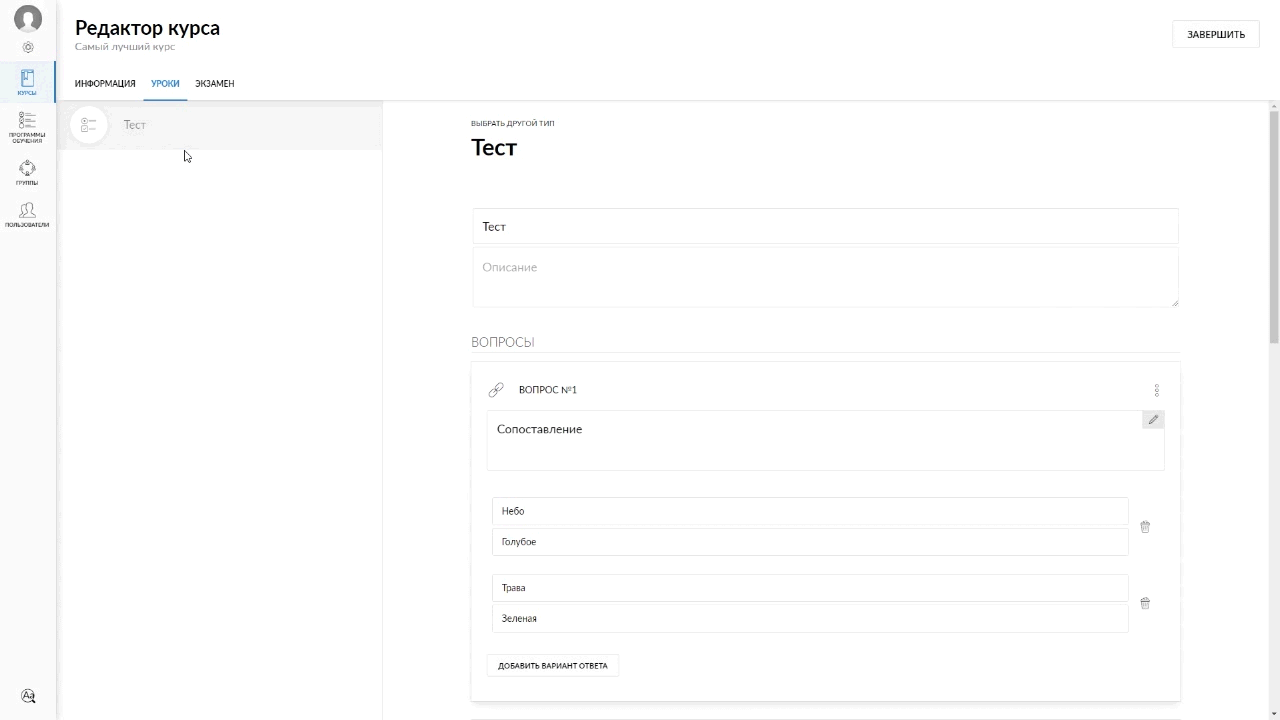
How the Administrator will see the sequence test after creating it:
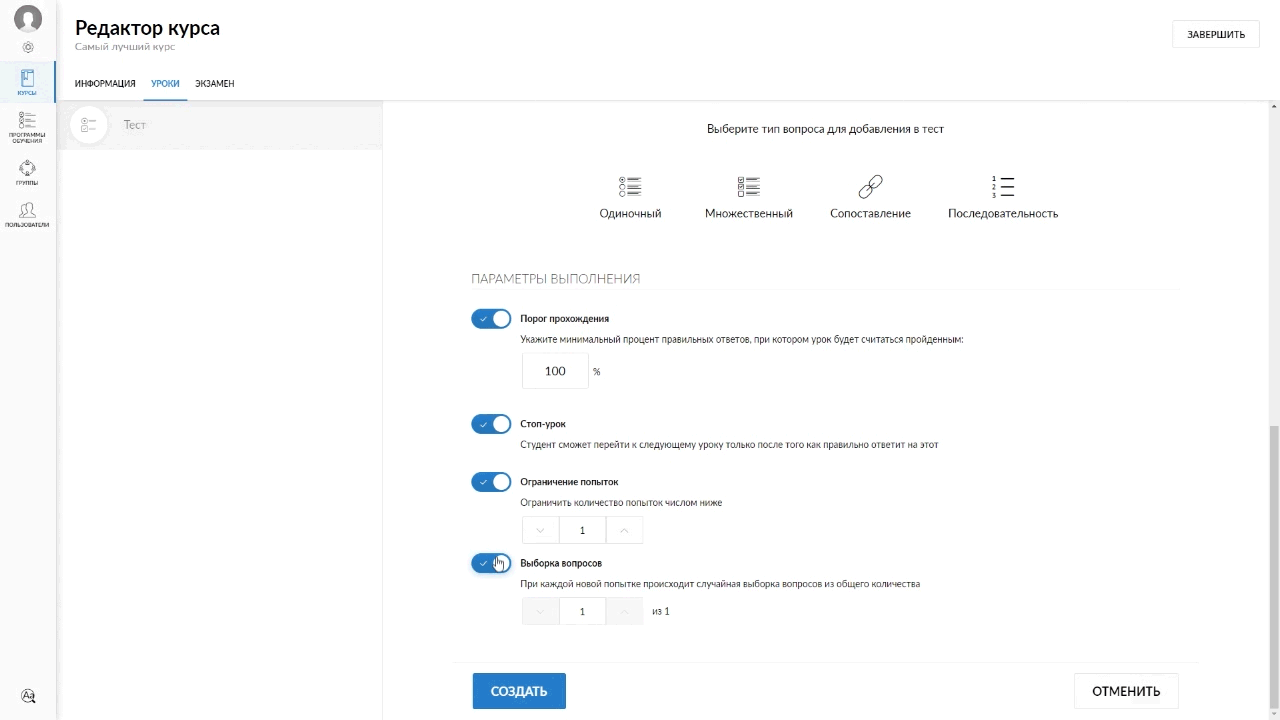
And this is how a Student will see the sequence test – the answer options will be mixed up: