Чем мы можем помочь?
To create a course and add a lesson, you should: 1) In the upper right corner of the main page, click on the Create Course icon. Enter the Course Name. In the course description, we recommend providing brief information about the course, the author, and upload your cover or choose one from a publicly available set.
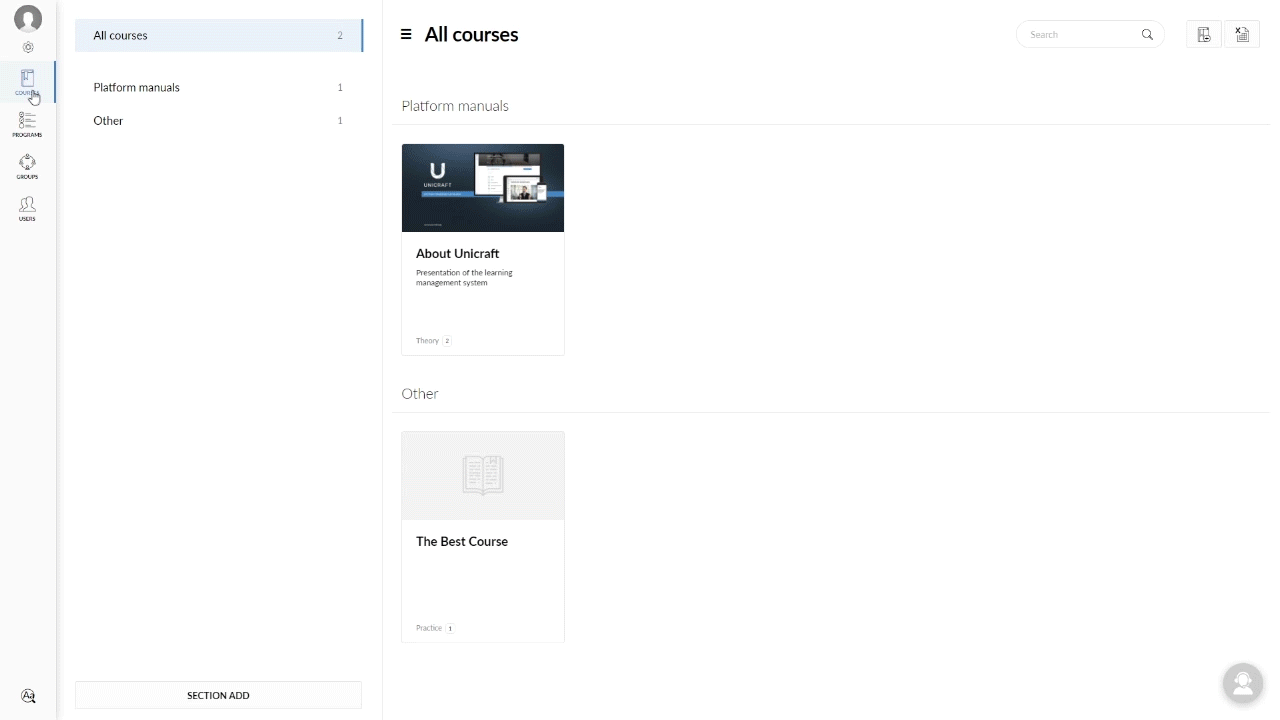
2) In the upper left corner, click on the Lessons tab, in the Add lesson field, select any lesson you are interested in.
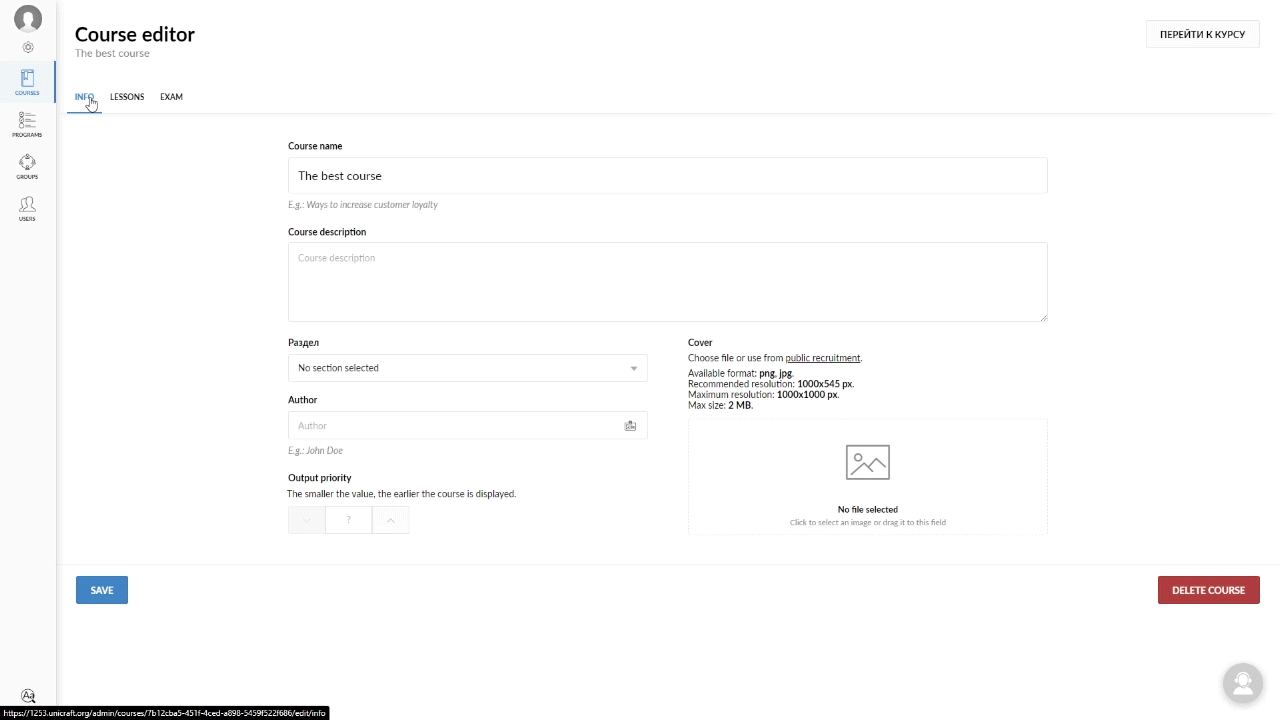
There are two ways to upload a video when creating a lesson:
a) Upload your video to the platform. To do this, click on the Video icon in the Add lesson section, tick the Upload file, and select a video on your computer. Important! Supported format: mp4 (H. 264), webm. Maximum size: 500 MB. We do not recommend uploading videos exceeding 500 MB to our platform, since it may be inconvenient for students to view such a video.
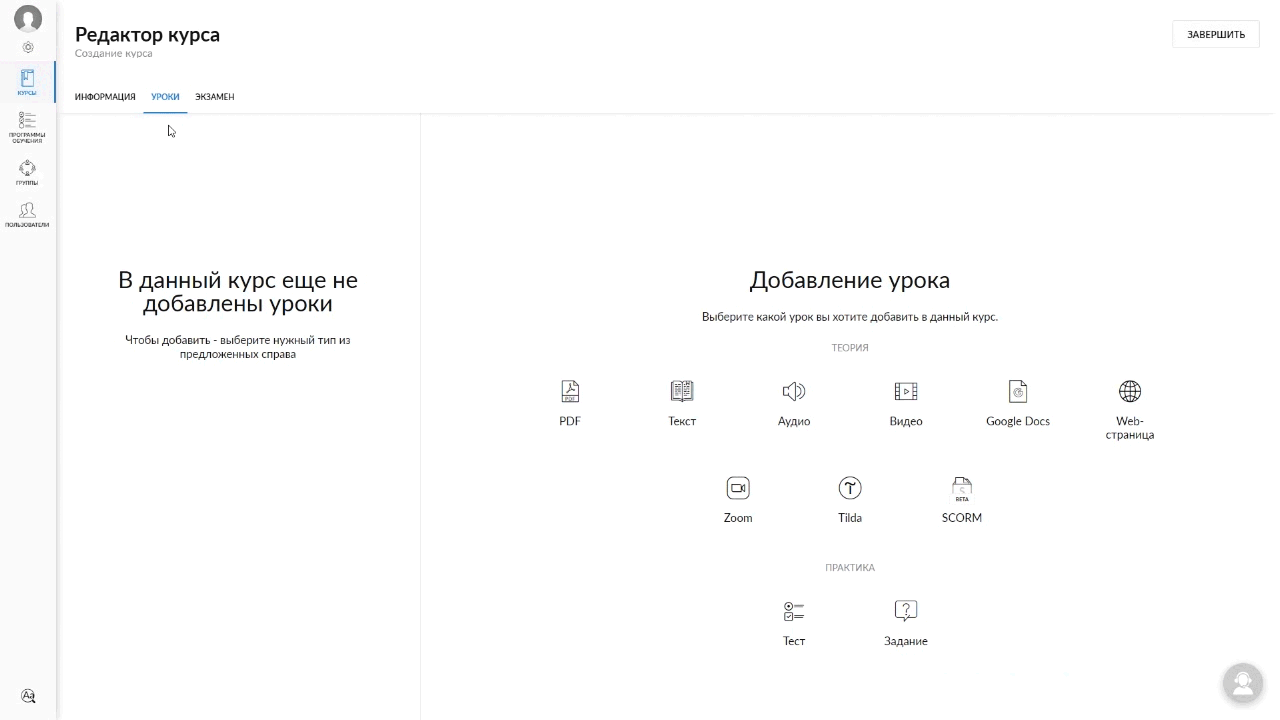
b) Insert a link to your video. To do this, click on the Video icon in the Add lesson section, tick the Enter link, and enter the address in the field.
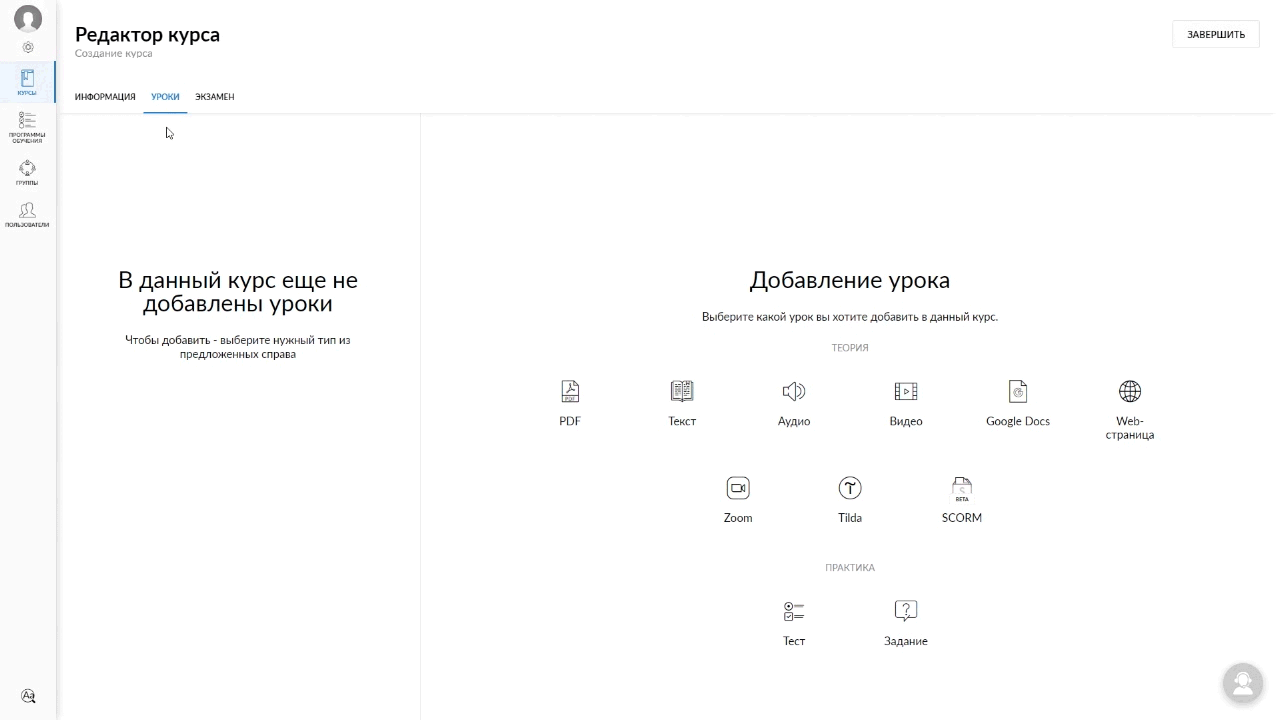
Important! The supported sources include video hostings YouTube, Vimeo
Important! After adding a video using any of the methods, be sure to click on the Save button and don’t forget to enter the Video name and description.


