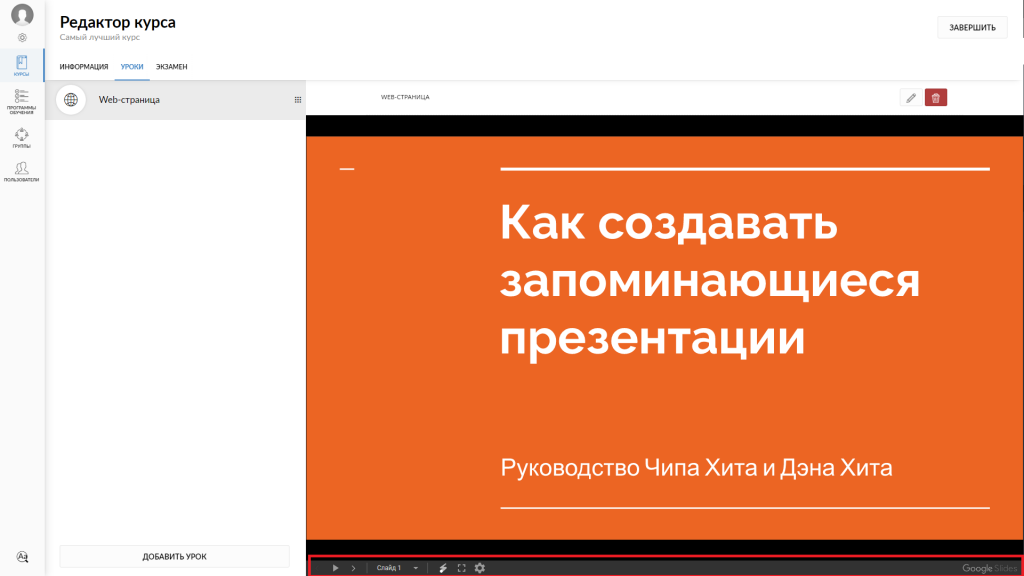Чем мы можем помочь?
To create a course and add a lesson, you should: 1) In the upper right corner of the main page, click on the Create Course icon. Enter the Course Name. In the course description, we recommend providing brief information about the course, the author, and upload your cover or choose one from a publicly available set.
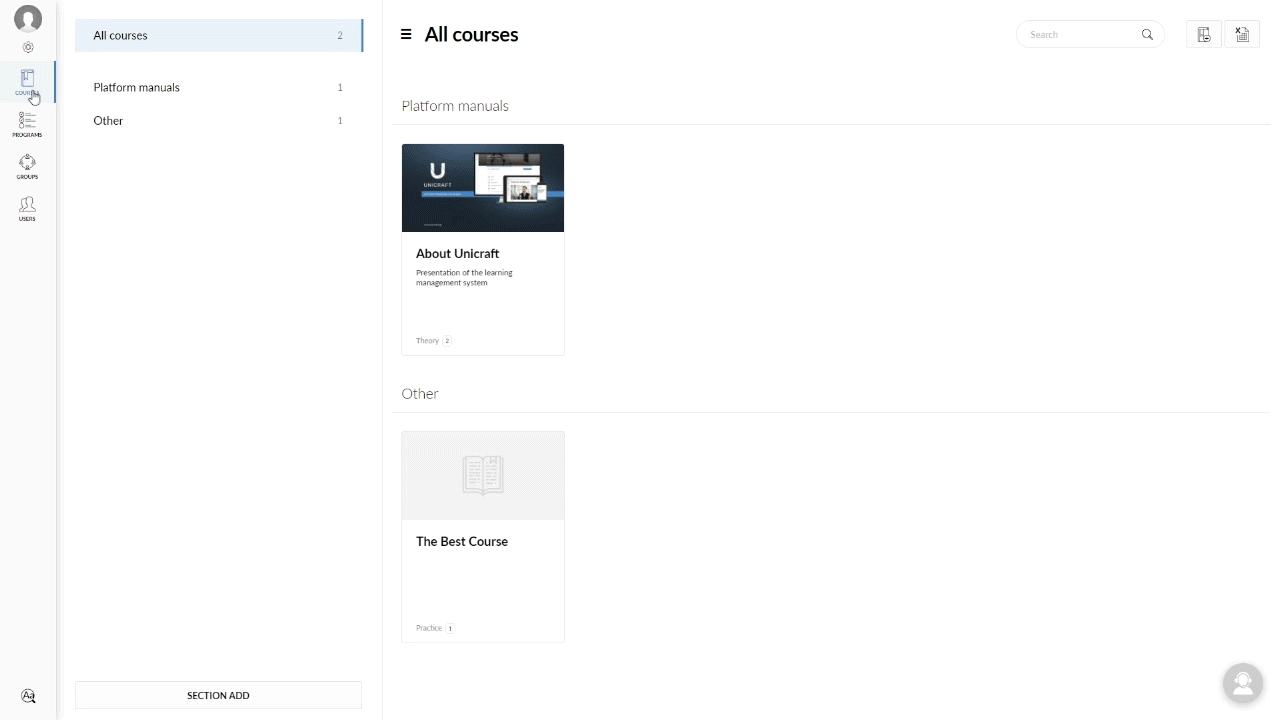
2) In the upper left corner, click on the Lessons tab; in the Add lesson field, select any lesson you are interested in.
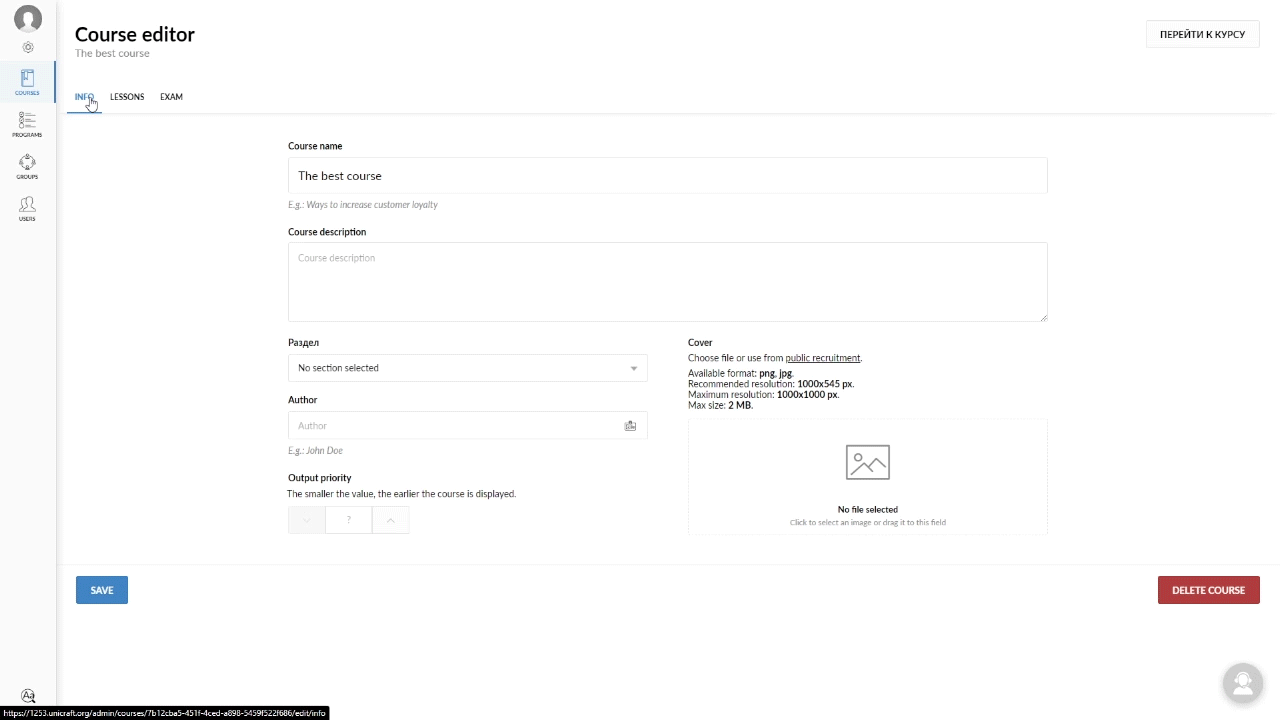
To display a file or a website on the platform, you should click on the Web page icon in the Add lesson section, enter its name and address of your site in the Source field There should be no embedding restrictions on the published material side.
web-page lesson

To publish a Google Table, open the menu: File -> Save as Google table (the page will reload) -> File -> Release over the Internet -> Embed tab -> click Release -> Select and copy the link
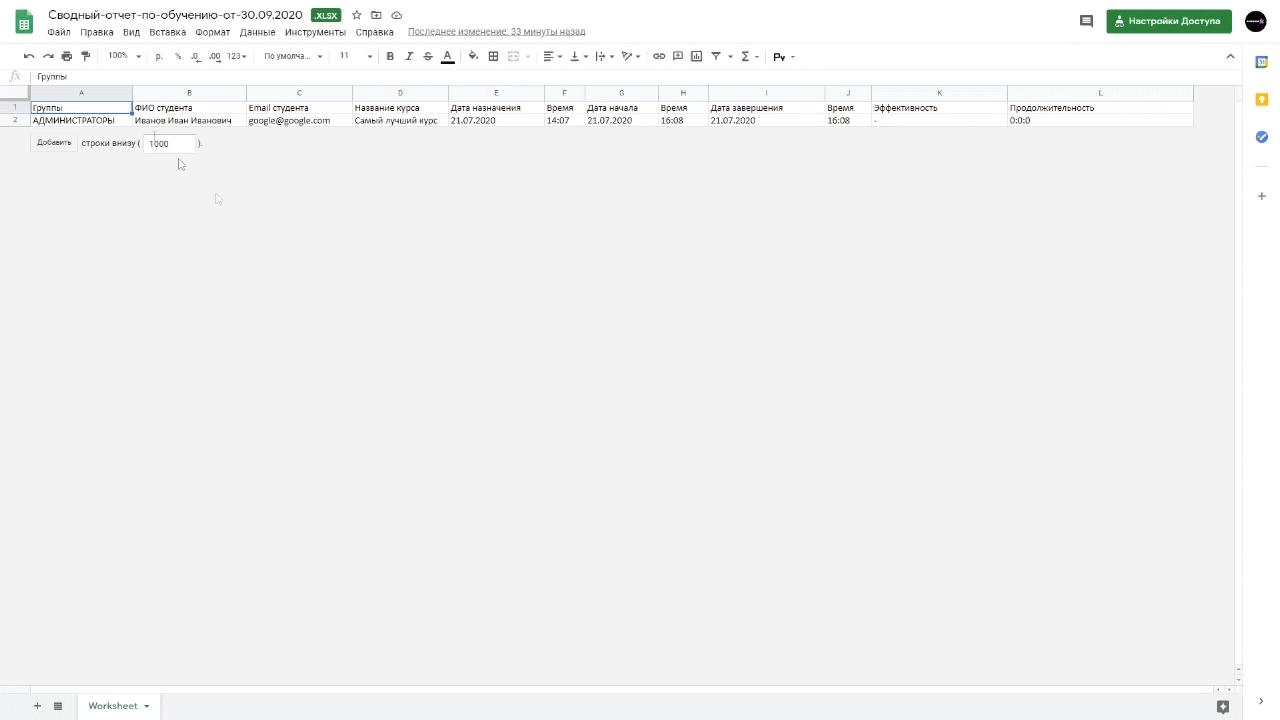
Example of a link: “https://docs.google.com/spreadsheets/d/e/2PACX-1vRDWdTrzgc0UYrOoXa-tyjPF8Pzxh7XhHhivBPyIkBLOSuVgLiry6iH6c7nbmd98V-E4m0U6Y-IQ-ZB/pubhtml?widget=true&headers=false”
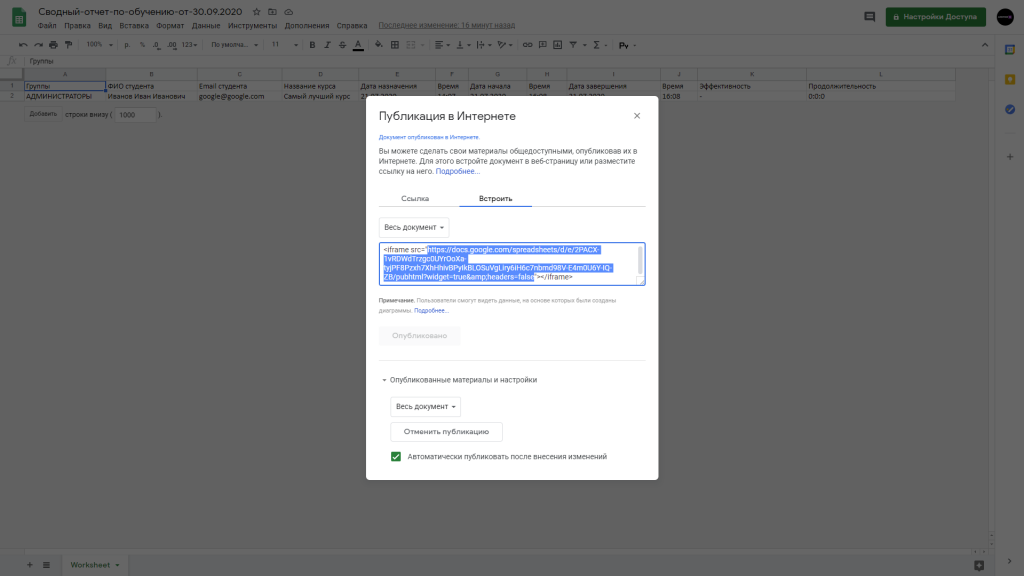
Displaying a table on the platform
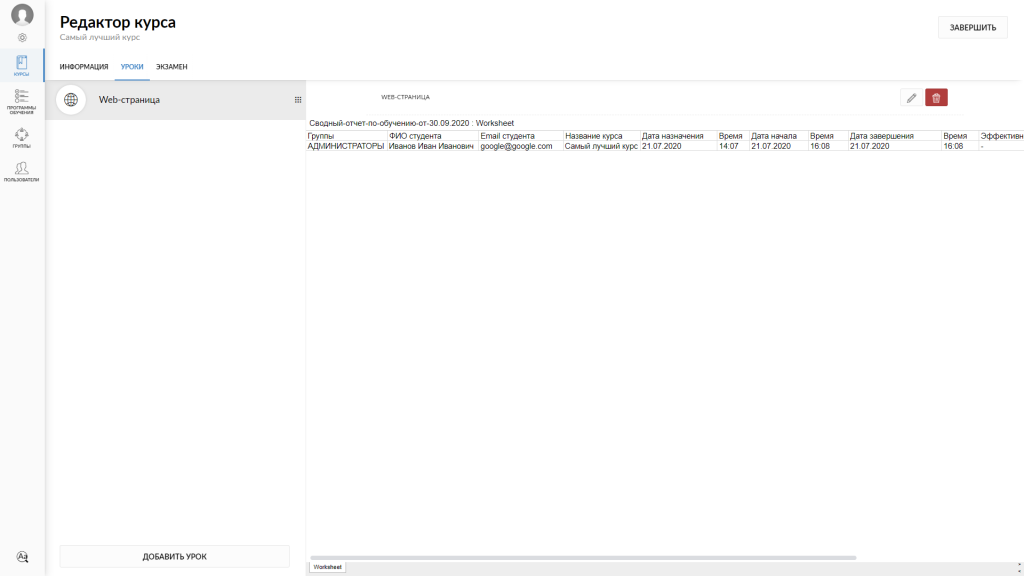
To publish a Google Presentation, open the menu: File -> Release over the Internet -> Link tab -> set the Changing slides if necessary -> click Release -> Select and copy the link
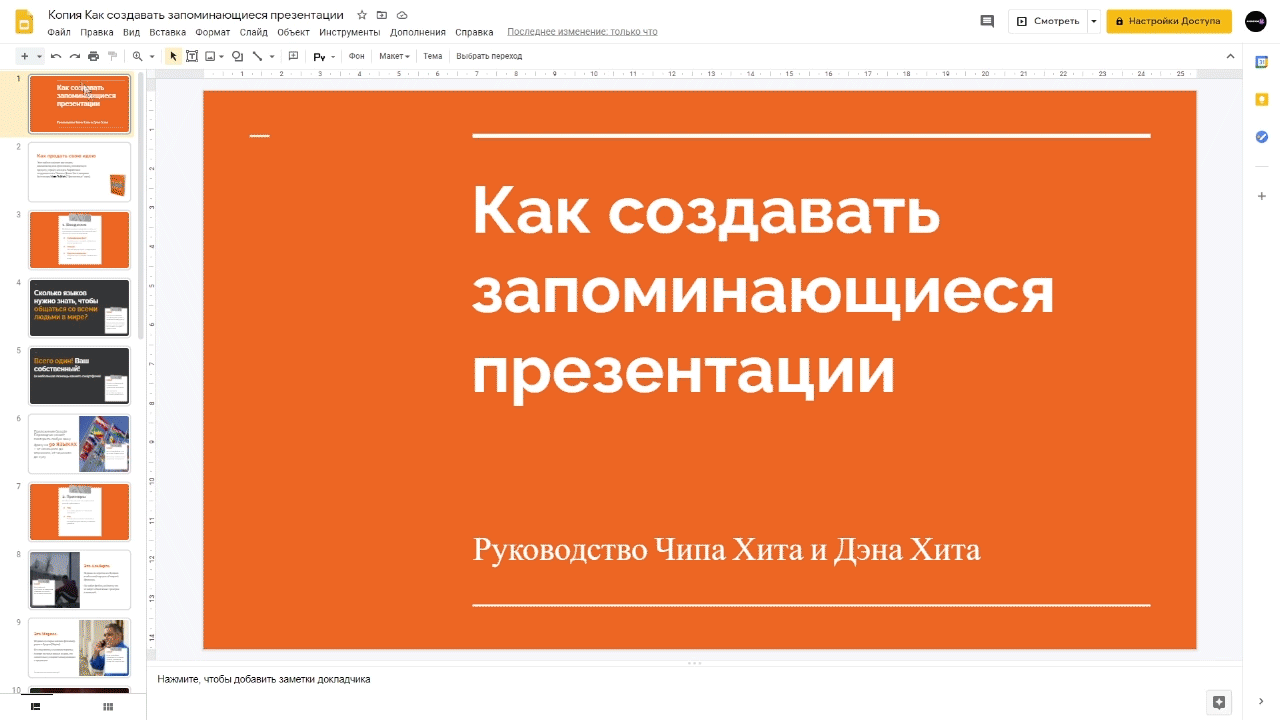
Example of a link: “https://docs.google.com/presentation/d/e/2PACX-1vQFssVQ93ZMkSXsv37v_9uUx7hKWLvRO25Eq6QCabLGQpjMGszAa0wPq9iUV9Ka5Wq5MIFAYZDEtu8J/pub?start=false&loop=false&delayms=3000”
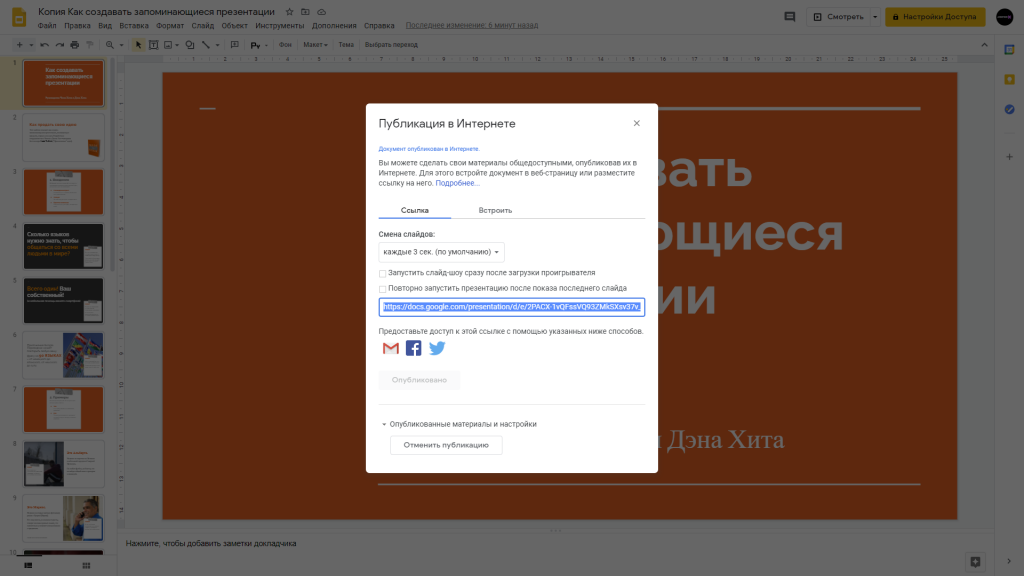
Displaying presentation at the platform.
Please note that there is an active menu at the bottom of the slide