Чем мы можем помочь?
After logging in in, you find yourself in the Courses section at once. For easy navigation, there are sections on the left where these courses are distributed. And on the right, there are the courses. You can quickly find the necessary course using the search bar.
Here you can both work with existing courses and create new ones. To add a new course, click on the Create course button in the upper right corner.
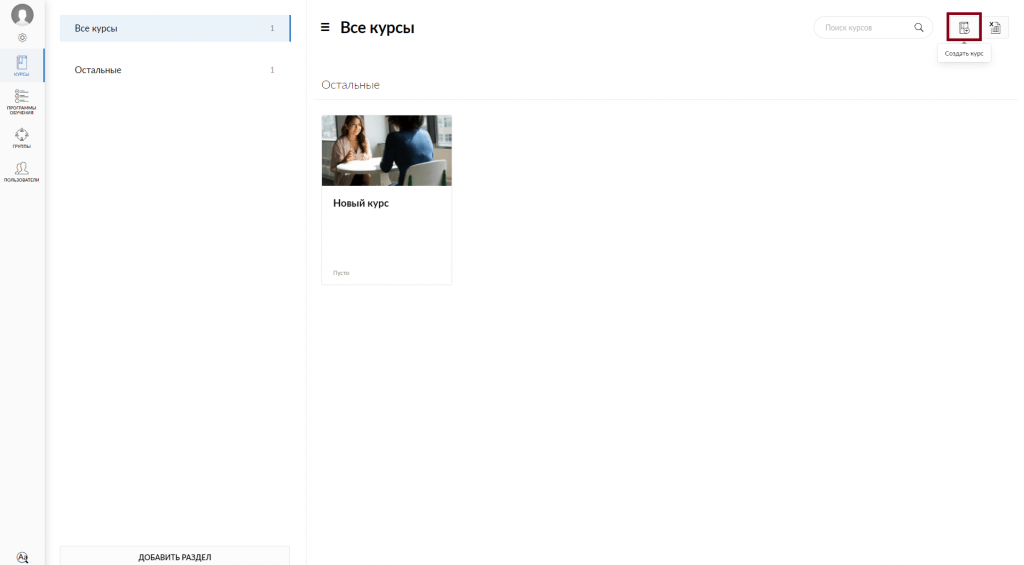
After clicking on the Create course button, you will see a window where you will need to specify the course name. You can also fill in the Course description field, select a section from the list of existing ones on the platform, specify the course author, the priority of showing the course in the section, as well as to upload a cover or choose one from a publicly available set.
If you upload your personal cover, please make sure that the file complies with the following requirements:
- Supported format: png, jpg.
- Recommended resolution: 1000х545 px.
- Maximum resolution: 1000х1000 px.
- Maximum file size: 2 MB.
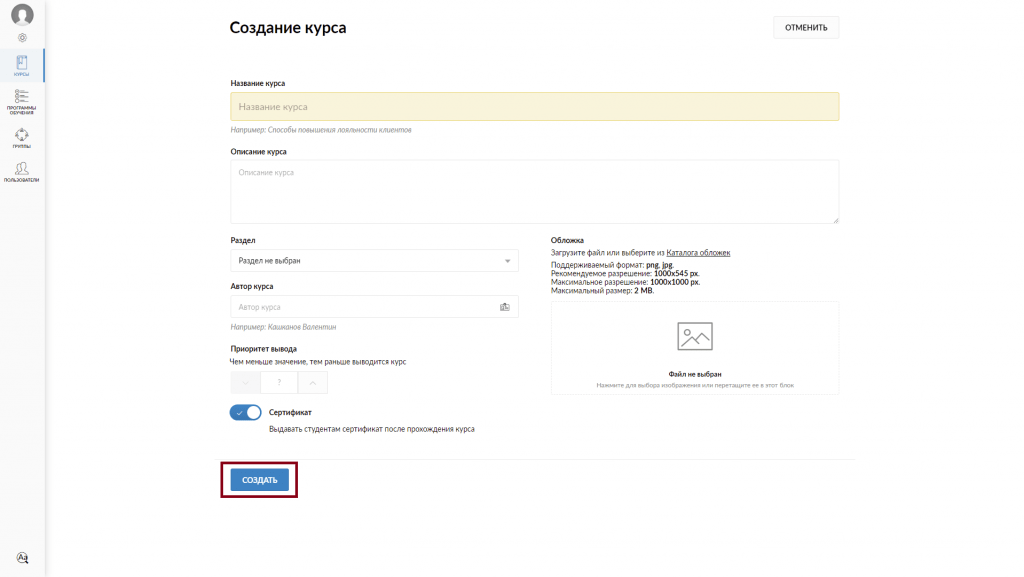
After entering all the information, click on the Create button.
To delete a course, select it from the list of available courses and click on it:

Next, open the course editing mode by clicking the Edit course icon in the upper right corner
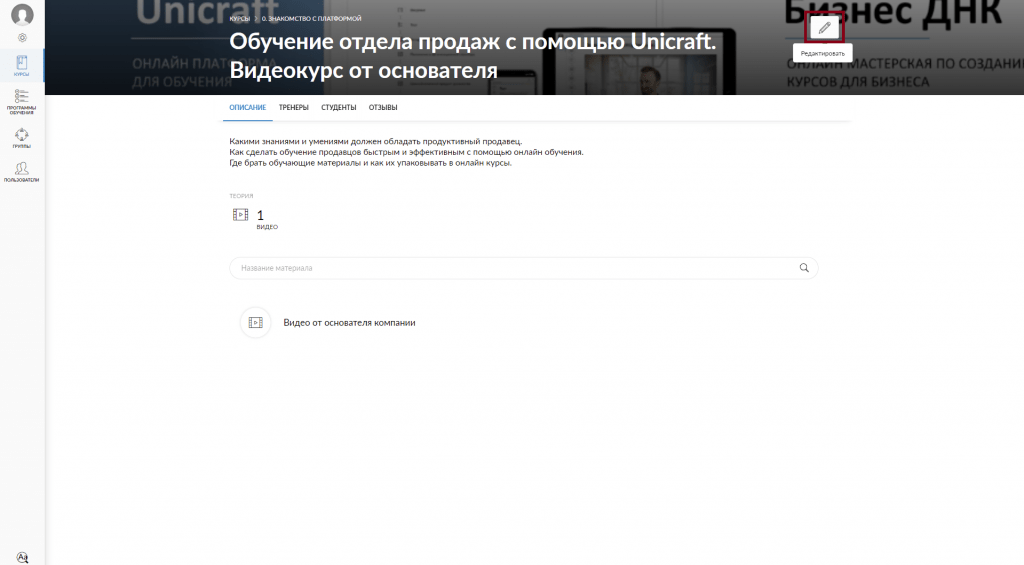
Then click on the Delete button in the bottom right corner.
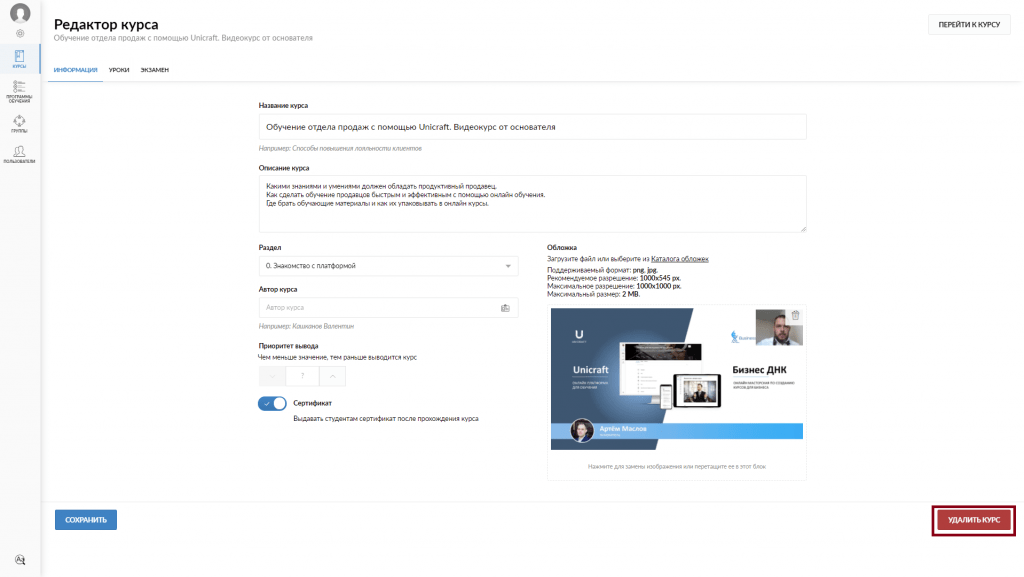
Attention! The course will be deleted from the platform beyond recovery.
For information on lesson types and how to add / remove them in a course, read the instructions for creating courses. Types of lessons. Adding and removing lessons.


