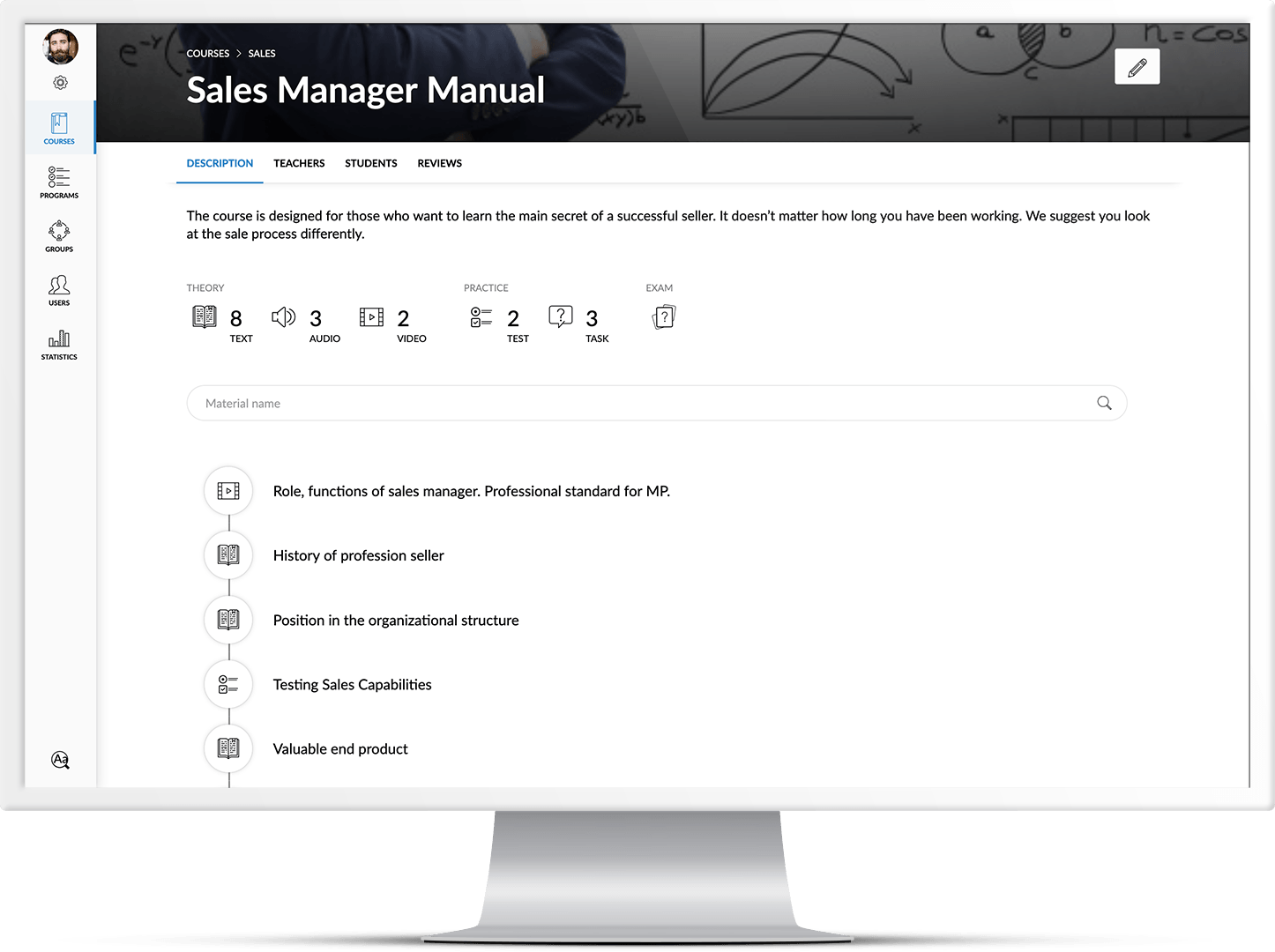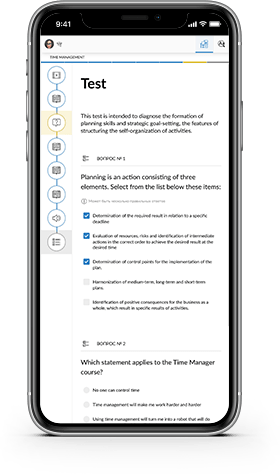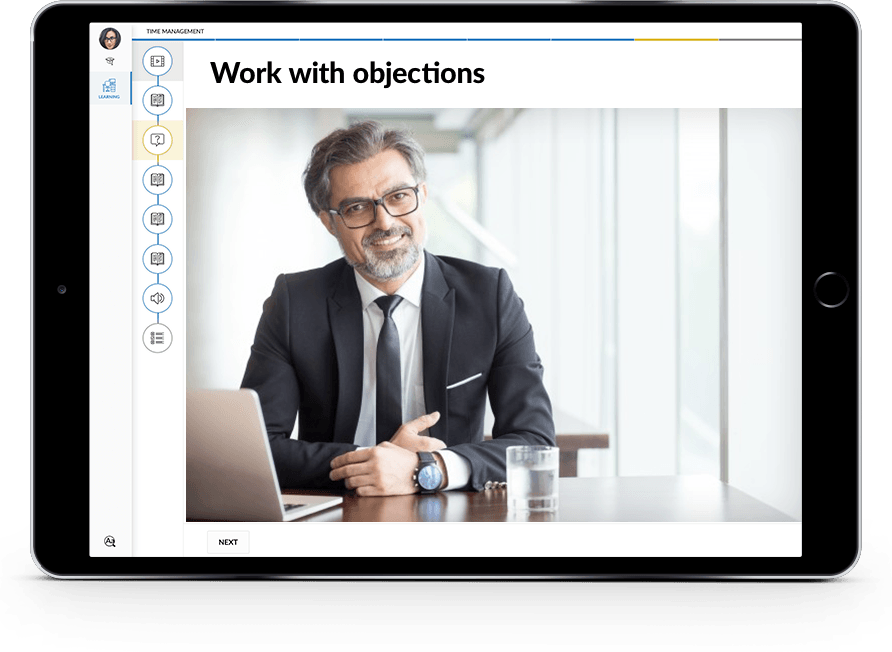Important! When creating a screenshot for sending to the tech support chat, send the entire image. Do not truncate browser settings, page path, taskbar in Windows operating system in the image. The indicated areas may contain information needed to solve your problem.
To make a screenshot, press the Print Screen button.
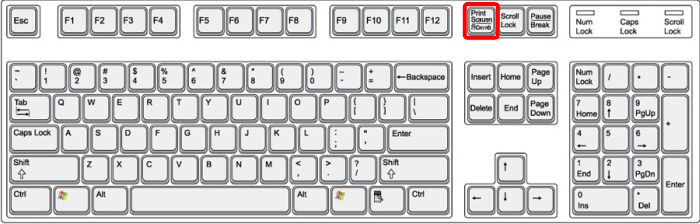
Then, open Paint application and press CTRL + V keyboard shortcut.
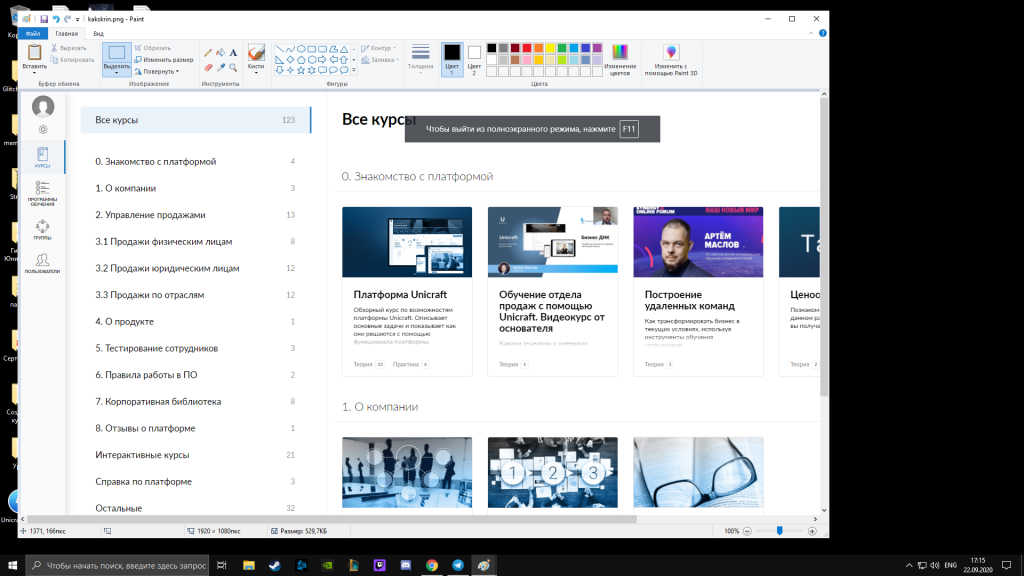
To save the image, click File and Save as in the upper left corner and select PNG format.
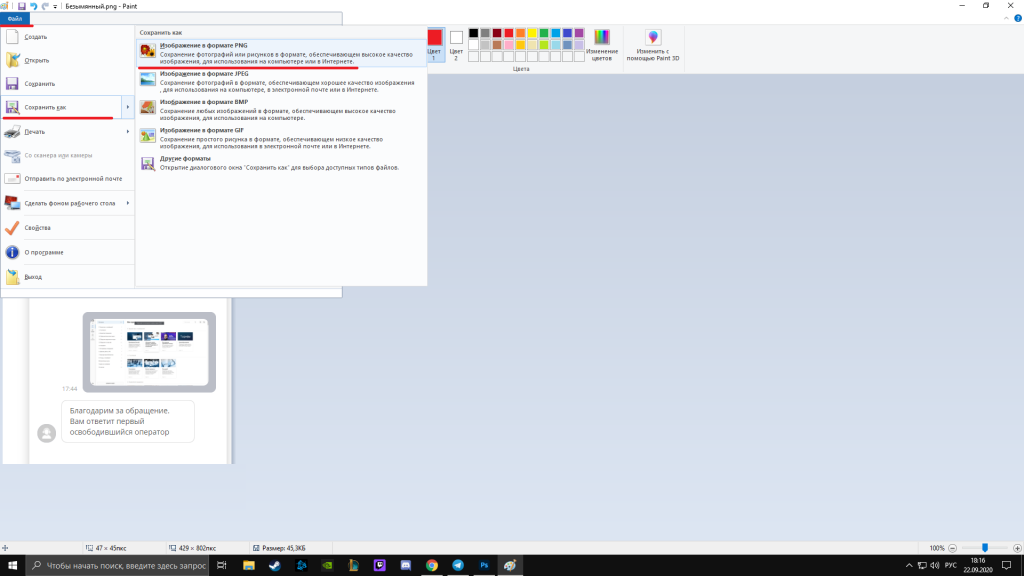
To send the image to the technical support chat, click the Clip icon in the lower right corner.
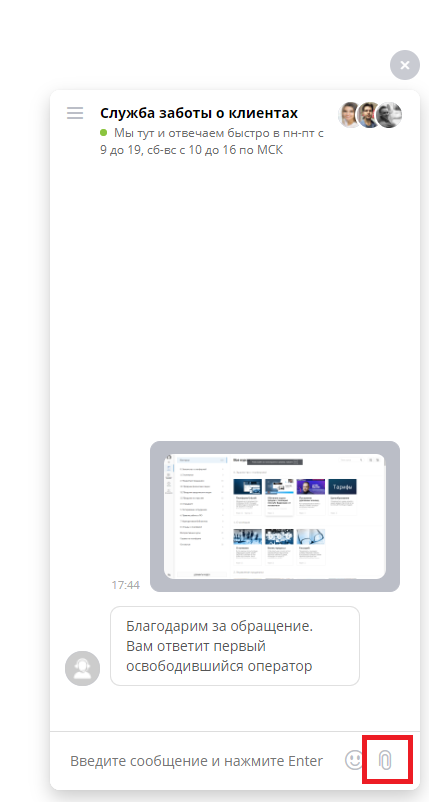
You can also use CTRL + V shortcut to send the screenshot to the telegram support chat: @UnicraftBot