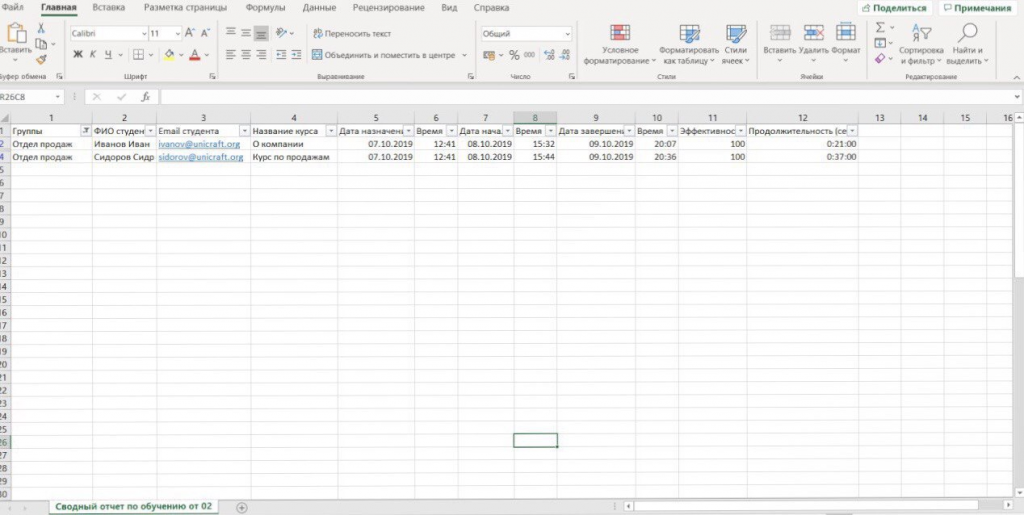Чем мы можем помочь?
Attention: for the value in the Groups column to be correct, the following two conditions must be met:
- The Group settings must specify the Course, which the Student will be assigned to.
- When being assigned to the Course, the Student must be a part of the relevant Group.
When these both conditions are met, the Group name will be included in the general training report and displayed correctly.
- Open the Courses section on the platform.
- Click on the CSV training summary report icon in the upper right corner.
After clicking on the icon, a csv file will be downloaded to your device — open it
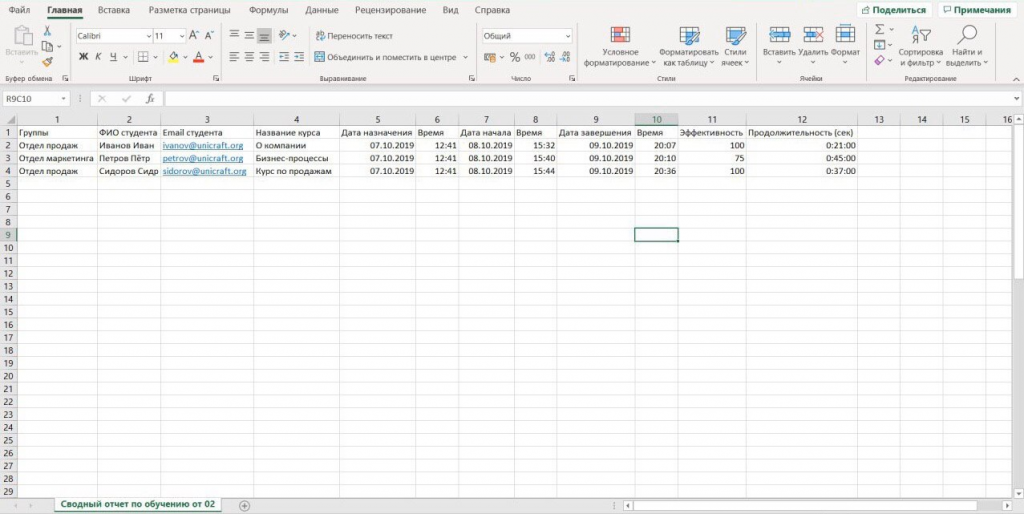
This report contains information on all the completed Courses as of the current date.
You can configure the filter by the following values: “Groups”, ”Student’s full name”, “Student’s email”, “Course name”, “Assignment date”, “Start date”, “Completion date”, “Efficiency”, ”Duration”.
For example, you need to compose a report on the Courses completed by Students from the Sales Department Group. For that, you should do the following:
a. select the first row of the table
b. left-click to open the context menu c. select “Filter” – > “Filter by selected cell”
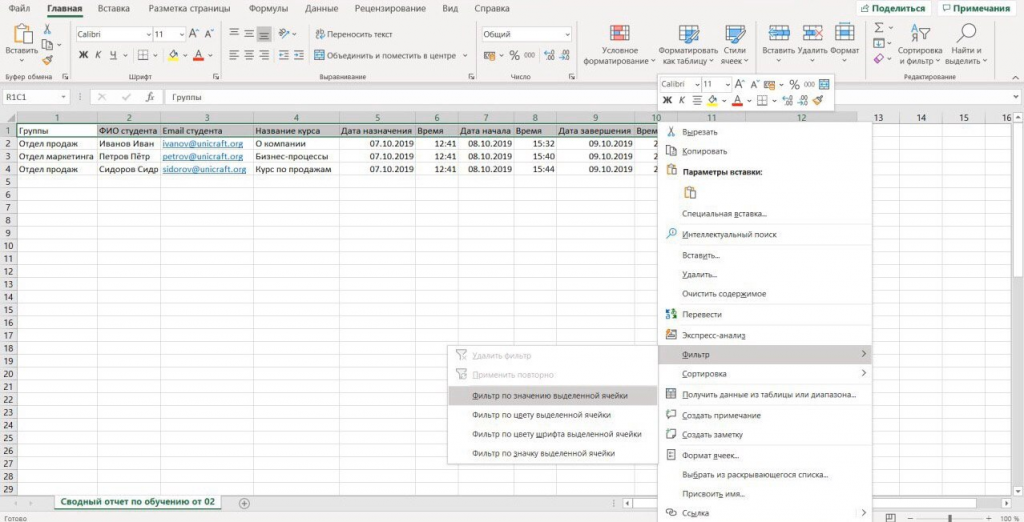
After configuring the filter, click the arrow next to the column name you want to filter. In this case, enable the filter in the “Groups” column, select the corresponding groups (“Sales department”) and click on OK.

Now, you can see all the Courses completed by Students from this Group: